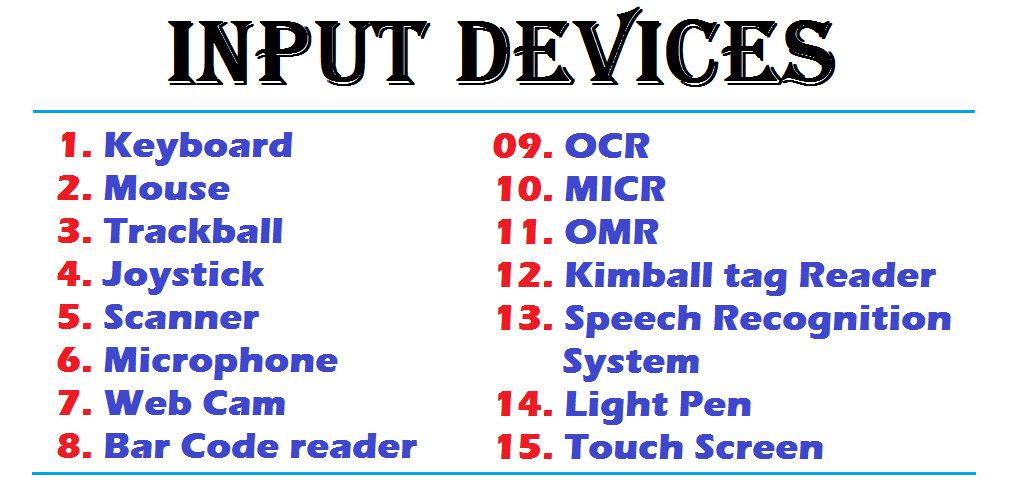There are a lot of devices that are attached to the computer. Some of them are input devices while others are output devices. These devices are collectively referred to as peripheral devices.
Input Devices
Information or data that is entered into a computer is called input. It can come from an external source and be fed into computer software. It is done by an input device.
In other words, devices that are used to give instruction to the computer are known as input devices. They send information into the CPU. Without any input device that computer would simply be a display device like a TV.
Some most commonly used input devices are given below
- Keyboard
- Mouse
- Trackball
- Joystick
- Scanner
- Microphone
- Web Cam
- Bar Code reader
- OCR (Optical Character Recognition)
- MICR ( Magnetic Ink Character Reader)
- OMR (Optical Mark Reader)
- Kimball tag Reader
- Speech Recognition System
- Light Pen
- Touch Screen
Keyboard
The keyboard is one of the main input devices used in a Computer. It is used to enter text and numeric data in a computer system. It looks very similar to typewriters, with some additional keys like the function keys (F1 to F12), the Ctrl keys and Alt keys. A standard keyboard has 104 keys.
A port is built for adding the keyboard. Now a days USB keyboard is also available which is added into USB port of computer system and wireless keyboard which has no need to add into computer system.
The keyboard has five different types of keys:
1. Alphabet Keys
A keyboard has 26 alphabet keys from A to Z. We can type any text or word with the help of these keys.
2. Numeric Keys
These keys’are used for typing numbers. They are also called number keys. They are marked with digits 0 to 9. We can also use the numeric keypad on the right side of the keyboard to type numbers. They are marked with digits 0 to 9, decimal, addition, subtraction, multiplication and division. With the help of shift key, number pad acts as a directional arrow.
3. Function Keys
These keys are placed on the top of the keyboard. These keys are used for predefined special functions. They are marked F1 to F12 and are twelve in number.
4. Cursor Control Keys
These keys are used for moving the cursor in the text that has already been entered on the monitor. They are also called arrow keys. They are marked with arrows in four different directions. These are called right, left, up and down arrow keys.
Over and above these arrow keys there are four more keys to control the cursor. They are called Home, End, Page Up and Page Down.
- Home: This key is often used to return the cursor to the beginning of the line or the beginning of a document.
- End: This key moves the cursor to the end of the line.
- Page Up: When this key is pressed, if the page currently being viewed has more than one page, the page view will be moved up one page or cursor goes to the back page.
- Page Down: When this key is pressed, if the page currently being viewed has more than one page, the page view will be moved down one page or cursor goes to the next page.
5. Special Keys
Some of the special keys present on a keyboard. They are:
Caps Lock Key
This key is used to type the letters of the alphabet in capital letters or uppercase without using the shift key. This key is placed on the left side of the keyboard. It is referred to as a toggle key because its function goes back and forth every time it is pressed. It enables or disables all the letters from being typed in capital letters. When the caps lock key enabled, a user would type in capital letters and when it is disabled, a user would type in small letter or lowercase.
Num Lock Key
This is a short form for numeric lock or number lock. This key is used to enable and disable the numeric keypad. This key is placed on the right side of the keyboard in the numeric keypad.Turning turning Lock on will allow the user to use the numbers on the keypad and the Num Lock off will enable the keys other functions such as using the keypad as an arrow pad.
Shift Key
This key is used in combination with other keys, so this is also called combination key. There are two shift keys on a keyboard. Some keys on the keyboard, like numeric keys, have special symbol printed on their upper portion.
The shift key is used to print these symbols. When we want to type the symbol printed on the numeric key we press the shift key along with the number key on which that symbol is present. This key allows a user to type characters, either upper or lower case, and numbers to symbols.
For example, pressing and holding the shift key while pressing the letter a key would generate a capital A.
The shift key is commonly located on both the left and right hands of the keyboard and is commonly located below the caps lock key and the enter key on keyboards.
This key is also used as a shortcut key to perform various different shortcuts.
For example, holding down the shift key and pressing arrow keys will highlight text in the direction of the arrow key you press.
Enter Key
This key is also known as a return key. This is typically to finish an entry and begin the desired process, and is usually, an alternative to pressing an OK button. We put information into the computer by pressing enter key.
It is used to move the cursor to the beginning of the next line. If any instruction or command is given to the computer, it will execute that instruction or command only when the enter Key is pressed. There are two enter keys on a keyboard, one on the keyboard and the other one on the numeric keypad.
Space bar Key
This is the longest key on the keyboard. It is used to insert blank space between two words or anywhere in the text where needed.
Tab Key
Tab key is the abbreviation of tabulator key. It is used to advance the cursor to the next tab stop. This key can also move between selectable items in a dialog box.
Spreadsheet and database management applications usually respond to the ‘Tab key by moving the cursor to the next field or cell. In dialog boxes and menus, pressing the Tab key highlights the next button or option.
In word document page margin, indent a paragraph and distance between two words is defined by tab setting and by pressing the tab key the cursor moves 1/2 inch across the page.
Escape Key (Esc)
It is a powerful key placed on a keyboard that allows a user to cancel or abort operations, which he is executing at present and lets exit a program when pressed. Such as slide-show in power point, opening animation on web page is stopped by using this key. With the combination of Ctrl key it opens Start Menu.
Back Space Key
This key is used to erase anything typed on the left side of the cursor. It is placed just above the Enter key.
Delete Key
This key is used to erase anything typed on the right side of the cursor. By using this key selected word, line, page, file and drawing can be erased. It is a key that will erase information from the computer’s memory and characters on the screen.
Control Key (Ctrl)
This key is also used in combination with other keys. When it is pressed in combination with another key, it performs a special operation.
For example, when Ctrl + Alt + Delete are pressed together they open task manager. Ctrl +C and Ctrl + V performs the cut and paste.
Similar to the Shift key, the Ctrl key rarely performs any function when pressed by itself. There are two Ctrl keys on a keyboard. The control key is located below the shift keys.
Print Screen Key (Prt Scr)
When this key is pressed, it either sends the current screen image to the computer clipboard or the computer printer depending on the operating system or software program the key is pressed in.
Scroll Lock Key
This key is placed on a keyboard near the keyboard pause key. This key is intended to temporarily stop the scrolling of text or halt the operation ot a program.
Pause Key
This key is commonly placed near the top right of a keyboard. This key allows a user to temporarily halt the action of the program being run.
For example, in computer games, the pause key is commonly used to temporarily stop the game while the user steps away from his or her computer and is shared with the break key.
Modifier key
Alt, Ctrl and Shift keys on the keyboard, that are only used in combination with another key, are modifier keys.
Mouse
It is an input device that was invented by Douglas Engelbert of the Stanford Research Institute in 1963. It is also called pointing device which is used to point to the things on the monitor screen.
There are three types of mouses:
- Two-button mouse
- Three-button mouse
- Optical mouse.
A two-button mouse has right and left buttons, a three-button mouse has right, left and center buttons and optical mouse has right, left buttons and a scroll wheel at the center. When we turn the mouse upside down, we see a ball under it. This mouse ball helps to move the mouse on a plane surface. The movement of the ball is reflected by the movement of the mouse pointer on the monitor. A mouse pointer takes different shapes depending on the task we are performing. The mouse is placed on a slate shaped object which is called mouse pad.
There are four mouse actions: Click, Double click, Right click and Drag and Drop.
Click
It is a press and release of left mouse button. The mouse makes a clicking sound. A click selects an item on the screen. For example, take the mouse pointer over the My Computer icon and click on it. It will turn blue which means it is selected. Generally it is used for OK.
Double click
To double click, means to press and release the left mouse button twice in a short interval. It is used to open a document or program. For example, take the mouse pointer over the My Computer icon and double-click on it. The My Computer window will open.
Right click
To right click, means to press and release the right mouse button. It often displays a list of commands on the screen. For example, take the mouse pointer over the “My Computer icon and right- click on it. A shortcut menu will appear. So, right clicking is used to access the properties of any object.
Drag and drop
Drag and drop are used to move an item on the screen. Drag and drop hold the mouse firmly. Position the pointer over an item on the screen and then press and hold down the left mouse button. Holding down the button, move the pointer to where you want to place the item and then release the button. This way we can drag and drop the item. To select text by shading by drag the mouse arrow over the text is referred to as highlight.
Trackball
A trackball is an alternative to a mouse. It has a ball, rotated by the hand to move the pointer in a desired direction. It is mainly used in the CAD, CAM and medical field.
Joystick
A joystick is an input device which helps in Playing computer but it has stick in the place of ball and video games. It also works as a Trackball.
Scanner
A scanner is used to convert a text or an image into its electronic or digital representation, which can be viewed on the screen. These scanned or digital images can be used in different fields. They can be processed, edited and stored in memory or in any storage device.
It looks like a photocopy machine. A sales clerk at a checkout counter scanning a tag on an item rather than keying it into the system is using source data automation process by scanning. Digital photos and scanned images are typically stored as bitmap graphics with extension such as .bmp, .png, .jpg .tif or gif.
Microphone
A microphone is used to record any voice or sound into the computer. A microphone is a device that captures audio by converting sound waves into an electrical signal. This signal can be amplified as an analog signal or may be converted to a digital signal, which can be processed by a computer or other digital audio device.
At the same time Microphone as used to day was started. So the word microphone I think the micro stands for “small waves”, because sound waves are very low in level. The phone part of the word microphone is simply referring to something that converts wave motion in the air into electrical energy, or vice versa.
Web Camera
A web camera is used to view images on the Internet. Using it with the help of Internet we can View the photo of a far away person, but he should also have a web camera. It is like a digital camera which is used as an input device by adding to the computer. It capture images in digital format that can be easily transferred into a computer and manipulated using graphics software. A web cam is a video capture device connected to a computer, often using a USB port or, if connected to a network, Ethernet or Wi-Fi.
Bar Code reader
A bar code reader is an electronic device for read in information contained in a printed bar code. lt is also called a point-of-sale (POS) scanner. Today supermarkets commonly use bar code data for pricing and inventory updating. The black and white lines or bars of varying widths or lengths that we see on a grocery item at supermarket are bar code and read by bar code reader.
The bar code reader translates black a of different widths into electrical impulses and sends them to the computer. Now-a-days it is used in supermarkets, libraries, banks and post-offices.
OCR (Optical Character Recognition)
Optical Character Recognition devices can read data that has been typed or handwritten on a source document. It is a combination of a scanner and a special software which converts the printed or hand written data to ASCII. It is used to convert paper record into electric filling and scanned chalan into a spreadsheet.
MICR (Magnetic Ink Character Reader)
Magnetic Ink Character Recognition machines are capable of reading magnetic ink character on MICR documents. Magnetic Ink Character Recognition is a character recognition technology adopted mainly by the banking industry to facilitate the processing of cheques.
OMR (Optical Mark Reader)
Optical Mark Reader, sometimes called a mark sense reader, detects the presence of pencil mark or predetermined grids. OMR devices work with a dedicated scanner device that throws a beam of light on the form paper. It is used to check the objective test mark-sheet, lottery ticket and official form etc.
Kimball tag Reader
Kimball tag Reader is a popular data capture device. The Kimball tag is a miniature punched card containing the coded description of an item such as a garment or a box of parts.
A Kimball tag was a cardboard tag that included both human and machine-readable data to support punched card processing. A Kimball tag was an early form of stock control label that, like its later successor the barcode, supported back office data processing functions. They were predominantly used by the retail clothing (“fashion”) industry.
Speech Recognition System
Speech recognition converts Spoken words to machine-readable input. Speech recognition is a broad term which means it can recognize almost any body’s voice-such as a call-center system designed to recognize many voices.
Speech recognition applications include voice dialing, call routing, simple data entry, preparation of structured documents, speech-to-text processing. They are also used in aircraft cockpits.
Light Pen
A light pen is an input device, similar to a mouse. It is used to directly write and draw any figure on the computer screen.
A light pen is a computer input device in the form of a light-sensitive wand used in conjunction with a computer’s cathode-ray tube (CRT) display. It allows the user to point to displayed objects or draw on the screen in a similar way to a touchscreen but with greater positional accuracy. A light pen can work with any CRT-based display, but its ability to be used with LCDs was unclear (though Toshiba and Hitachi displayed a similar idea at the “Display 2006” show in Japan).
Touch Screen
A Touch Screen is also an input device. When we touch the screen it can detect the presence and location of a touch within the display area. The term generally refers to touch the screen by a finger. Touch screens can also sense other passive objects, such as a stylus. The ability to interact directly with a display typically indicates the presence of a touchscreen. It is used to listening music and selects the available choices at bank ATM and public information center.